Debugging and Testing
Statistical Computing, 36-350
Tuesday November 15, 2022
Last week: Modeling
- Fitting models is critical to both statistical inference and prediction
- Exploratory data analysis is a very good first step and gives you a sense of what you’re dealing with before you start modeling
- Linear regression is the most basic modeling tool of all, and one of the most ubiquitous
lm()allows you to fit a linear model by specifying a formula, in terms of column names of a given data frame- Utility functions
coef(),fitted(),residuals(),summary(),plot(),predict()are very handy and should be used over manual access tricks - Logistic regression is the natural extension of linear regression to
binary data; use
glm()withfamily="binomial"and all the same utility functions - Generalized additive models add a level of flexibility in that they
allow the predictors to have nonlinear effects; use
gam()and utility functions
Part I
Debugging basics
Bug!
The original name for glitches and unexpected defects: dates back to at least Edison in 1876, but better story from Grace Hopper in 1947:
(From Wikipedia)
Debugging: what and why?
Debugging is a the process of locating, understanding, and removing bugs from your code
Why should we care to learn about this?
- The truth: you’re going to have to debug, because you’re not perfect (none of us are!) and can’t write perfect code
- Debugging is frustrating and time-consuming, but essential
- Writing code that makes it easier to debug later is worth it, even if it takes a bit more time (lots of our design ideas support this)
- Simple things you can do to help: use lots of comments, use meaningful variable names!
Debugging: how?
Debugging is (largely) a process of differential diagnosis. Stages of debugging:
- Reproduce the error: can you make the bug reappear?
- Characterize the error: what can you see that is going wrong?
- Localize the error: where in the code does the mistake originate?
- Modify the code: did you eliminate the error? Did you add new ones?
Reproduce the bug
Step 0: make if happen again
- Can we produce it repeatedly when re-running the same code, with the same input values?
- And if we run the same code in a clean copy of R, does the same thing happen?
Characterize the bug
Step 1: figure out if it’s a pervasive/big problem
- How much can we change the inputs and get the same error?
- Or is it a different error?
- And how big is the error?
Localize the bug
Step 2: find out exactly where things are going wrong
- This is most often the hardest part!
- Understand errors, using
traceback(), and alsocat(),print() - Interactively debug with the R tool
browser()
Localizing can be easy or hard
Sometimes error messages are easier to decode, sometimes they’re harder; this can make locating the bug easier or harder
my.plotter = function(x, y, my.list=NULL) {
if (!is.null(my.list))
plot(my.list, main="A plot from my.list!")
else
plot(x, y, main="A plot from x, y!")
}my.plotter(my.list=list(x=-10:10, y=(-10:10)^3))my.plotter() # Easy to understand error message## Error in plot(x, y, main = "A plot from x, y!"): argument "x" is missing, with no defaultmy.plotter(my.list=list(x=-10:10, Y=(-10:10)^3)) # Not as clear## Error in xy.coords(x, y, xlabel, ylabel, log): 'x' is a list, but does not have components 'x' and 'y'Who called xy.coords()? (Not us, at least not
explicitly!) And why is it saying ‘x’ is a list? (We never set it to be
so!)
traceback()
Calling traceback(), after an error: traces back through
all the function calls leading to the error
- Start your attention at the “bottom”, where you recognize the function you called
- Read your way up to the “top”, which is the lowest-level function that produces the error
- Often the most useful bit is somewhere in the middle
If you run
my.plotter(my.list=list(x=-10:10, Y=(-10:10)^3)) in the
console, then call traceback(), you’ll see:
> traceback()
5: stop("'x' is a list, but does not have components 'x' and 'y'")
4: xy.coords(x, y, xlabel, ylabel, log)
3: plot.default(my.list, main = "A plot from my.list!")
2: plot(my.list, main = "A plot from my.list!") at #2
1: my.plotter(my.list = list(x = -10:10, Y = (-10:10)^3))We can see that my.plotter() is calling
plot() is calling plot.default() is calling
xy.coords(), and this last function is throwing the
error
Why? Its first argument x is being set to
my.list, which is OK, but then it’s expecting this list to
have components named x and y (ours are named
x and Y)
Part II
Debugging tools
cat(), print()
Most primitive strategy: manually call cat() or
print() at various points, to print out the state of
variables, to help you localize the error
This is the “stone knives and bear skins” approach to debugging; it is still very popular among some people (actual quote from stackoverflow):
I’ve been a software developer for over twenty years … I’ve never had a problem I could not debug using some careful thought, and well-placed debugging print statements. Many people say that my techniques are primitive, and using a real debugger in an IDE is much better. Yet from my observation, IDE users don’t appear to debug faster or more successfully than I can, using my stone knives and bear skins.
Specialized tools for debugging
R provides you with many debugging tools. Why should we use them, and
move past our handy cat() or print()
statements?
Let’s see what our primitive hunter found on stackoverflow, after a receiving bunch of suggestions in response to his quote:
Sweet! … Very illuminating. Debuggers can help me do ad hoc inspection or alteration of variables, code, or any other aspect of the runtime environment, whereas manual debugging requires me to stop, edit, and re-execute.
browser()
One of the simplest but most powerful built-in debugging tools:
browser(). Place a call to browser() at any
point in your function that you want to debug. As in:
my.fun = function(arg1, arg2, arg3) {
# Some initial code
browser()
# Some final code
}Then redefine the function in the console, and run it. Once execution
gets to the line with browser(), you’ll enter an
interactive debug mode
Things to do while browsing
While in the interactive debug mode granted to you by
browser(), you can type any normal R code into the console,
to be executed within in the function environment, so you can, e.g.,
investigate the values of variables defined in the function
You can also type:
- “n” (or simply return) to execute the next command
- “s” to step into the next function
- “f” to finish the current loop or function
- “c” to continue execution normally
- “Q” to stop the function and return to the console
(To print any variables named n, s,
f, c, or Q, defined in the
function environment, use print(n), print(s),
etc.)
Browsing in R Studio
You have buttons to click that do the same thing as “n”, “s”, “f”, “c”, “Q” in the “Console” panel; you can see the locally defined variables in the “Environment” panel; the traceback in the “Traceback” panel
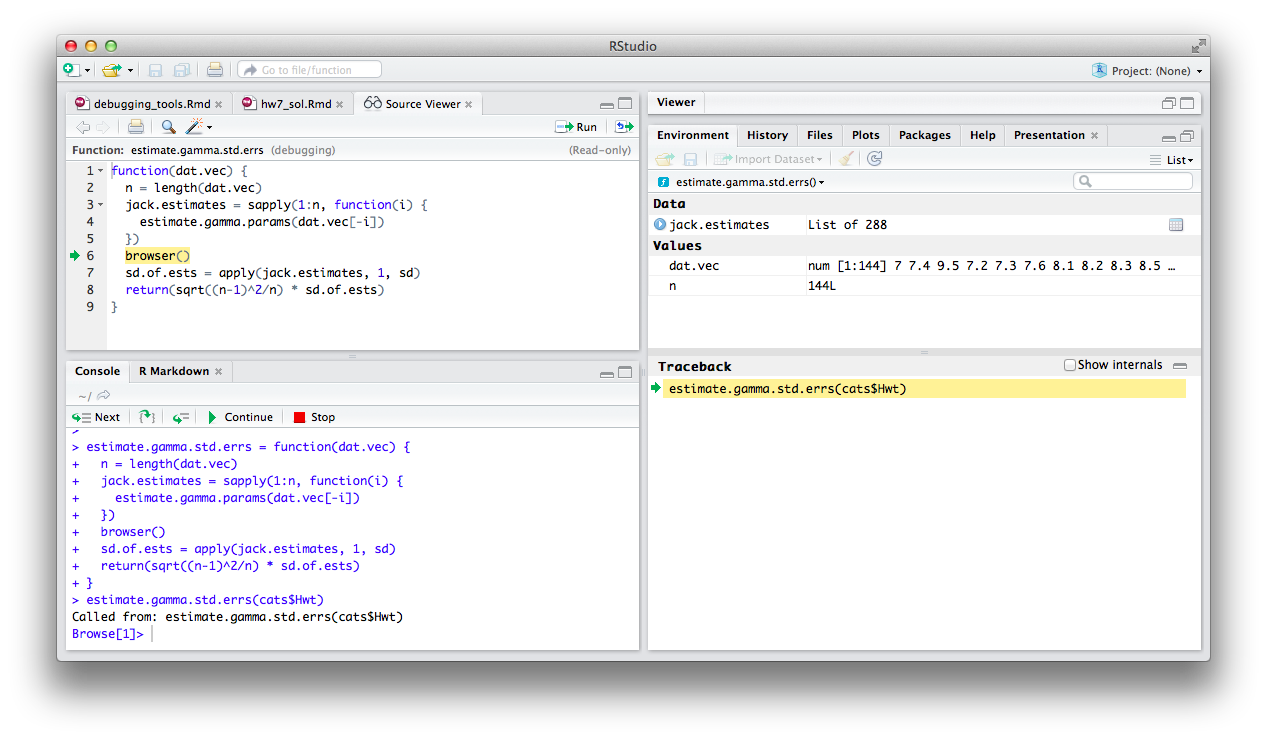
Knitting and debugging
As with cat(), print(),
traceback(), used for debugging, you should only run
browser() in the console, never in an Rmd code chunk that
is supposed to be evaluated when knitting
But, to keep track of your debugging code (that you’ll run in the
console), you can still use code chunks in Rmd, you just have to specify
eval=FALSE
# As an example, here's a code chunk that we can keep around in this Rmd doc,
# but that will never be evaluated (because eval=FALSE) in the Rmd file, take
# a look at it!
big.mat = matrix(rnorm(1000)^3, 1000, 1000)
big.mat
# Note that the output of big.mat is not printed to the console, and also
# that big.mat was never actually created! (This code was not evaluated)Part III
Testing
What is testing?
Testing is the systematic writing of additional code to ensure your functions behave properly. We’ll focus on two aspects
- Assertions: checking your function is being passed in proper inputs
- Unit tests: checking your function does the right thing in basic cases
Benefits of testing:
- Enables you to catch problems early (easier debugging)
- Provides natural documentation of your functions
- Encourages you to write simpler functions via refactoring
Of course, this requires you to spend more time upfront, but it is often worth it (saves time spent debugging later)
Assertions
Assertions are checks to ensure that the inputs to your function are properly formatted
- For example, if your function expects a matrix, then we first check that it is actually a matrix (and not a vector, say)
- Otherwise your function could be acting on unexpected input types, and bugs could arise that are hard to interpret/locate
- So an assertion stops the execution of the function as soon as it encounters an unexpected input
# Function to create n x n matrix of 0s
create.matrix.simple = function(n){
matrix(0, n, n)
}
# Not meaningful errors!
create.matrix.simple(4)## [,1] [,2] [,3] [,4]
## [1,] 0 0 0 0
## [2,] 0 0 0 0
## [3,] 0 0 0 0
## [4,] 0 0 0 0create.matrix.simple(4.1)## [,1] [,2] [,3] [,4]
## [1,] 0 0 0 0
## [2,] 0 0 0 0
## [3,] 0 0 0 0
## [4,] 0 0 0 0create.matrix.simple("asdf")## Error in matrix(0, n, n): non-numeric matrix extentassert_that()
We’ll be using assert_that() function in the
assertthat package to make assertions: allows us to write
custom, meaningful error messages
library(assertthat)
create.matrix = function(n){
assert_that(length(n) == 1 && is.numeric(n) &&
n > 0 && n %% 1 == 0,
msg="n is not a positive integer")
matrix(0, n, n)
}
# Errors are now meaningful
create.matrix(4)## [,1] [,2] [,3] [,4]
## [1,] 0 0 0 0
## [2,] 0 0 0 0
## [3,] 0 0 0 0
## [4,] 0 0 0 0create.matrix(4.1)## Error: n is not a positive integercreate.matrix("asdf")## Error: n is not a positive integerAnother example
# Function that performs linear regression
run.lm.simple = function(dat){
res = lm(X1 ~ ., data = dat)
coef(res)
}
mat = matrix(rnorm(20), 10, 2)
colnames(mat) = paste0("X", 1:2)
dat = as.data.frame(mat)
# Not meaningful errors
run.lm.simple(dat)## (Intercept) X2
## 0.09957273 0.21538540run.lm.simple(mat)## Error in model.frame.default(formula = X1 ~ ., data = dat, drop.unused.levels = TRUE): 'data' must be a data.frame, not a matrix or an array# Meaningful errors
run.lm = function(dat){
assert_that(is.data.frame(dat),
msg="dat must be a data frame")
res = lm(X1 ~ ., data = dat)
coef(res)
}
run.lm(dat)## (Intercept) X2
## 0.09957273 0.21538540run.lm(mat)## Error: dat must be a data frameUnit tests
Unit tests are used to check that your code passes basic sanity
checks at various stages of development. We’ll be using
test_that() function in the testthat package
to do unit tests: you’ll learn the details in lab
Some high-level tips:
- Always run your unit tests whenever you change your function
- Also always run unit tests before expensive computations
- When you encounter a bug during your code development, add an appropriate unit test
- Write short functions. It’s hard to write a unit test for a 100+ line function
Summary
- Debugging involves diagnosing your code when you encounter an error
or unexpected behavior
- Step 0: Reproduce the error
- Step 1: Characterize the error
- Step 2: Localize the error
- Step 3: Modify the code
traceback(),cat(),print(): manual debugging toolsbrowser(): interactive debugging tool- Testing involves writing additional code to ensure your functions behave as expected
- Compared to debugging, it is proactive, rather than reactive
assert_that(),test_that(): tools for assertions and unit tests- Important: it’s hard to teach good coding practices. The best way to learn is to implement these yourself from now onwards!